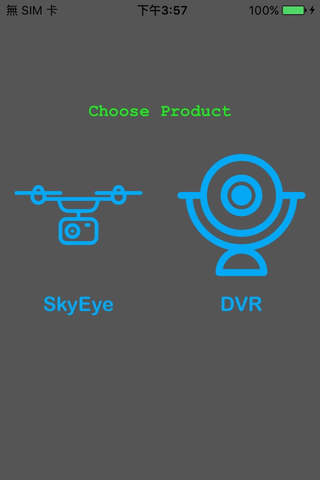
Nuvokon is an APP designed to connect & control Nuvoton Platforms through internet connection.
Nuvokon contains 2 platforms now, SkyEye & DVR.
SkyEye APP
How to use SkyEye APP:
The start page can choose N329 as "SkyEye" or "DVR" which depends on N329 F/W version.
Once "SkyEye" is chosen, a camera list will be displayed. It shows the default names of four cameras.
Click on the camera, and the page will be pushed to "Live" page and start streaming automatically.
The detail of all pages ares listed below.
"Live" Page:
Utilities:
1. Showing live streaming from N329 device.
2. Send "Snapshot" command to N329 device and stored in SD card.
3. Play, pause, full screen during playing the stream.
4. RTP over TCP/UDP can be set in "Setting" page.
5. Auto reconnects device if it is disconnected
"File" Page:
Utilities:
1. Showing recorded files list that stored in N329 device.
2. Playback file through RTSP streaming, TCP/UDP can be set in "Setting" page.
"Setting" Page:
Camera Setup:
Utilities:
1. Name: Customize camera name showed in setting page.
2. URL Address: Customize camera URL connected in "Live" page.
3. Resolution: Customize camera resolution through stream.
4. Adaptive: Set camera to "Adaptive Bit Rate" mode with 3 options: low, variable, high
5. Fixed Bit Rate: Set camera to "Fixed Bit Rate" mode with 3 options: low, medium, high
6. Fixed Quality: Set camera to "Fixed Quality" mode with 3 options: low, medium, high
7. FPS: Set frame per second value of the camera
8. Device Mic: Mute or unmute the device
9. Available Storage: Show whether the storage of the device is available
10. Transmission: Choose RTP transmission should over TCP or UDP
11. Recorder Status: Show whether the recorder is recording or not
12. Reboot System: Click to reboot N329 device
13. Reset Data: Click to reset data saved in iOS device
Wi-Fi Setup:
Enter SSID and password of the AP device information and display it on screen as a QR code.
It is for N329 to scan, easy-setup, and connect to the AP.
-----------------------------------
DVR APP
How to use DVR APP:
The start page can choose N329 as "SkyEye" or "DVR" which depends on N329 F/W version.
Once "DVR" is chosen, the "Live" page will display automatically.
The detail of all pages ares listed below.
"Live" Page:
Uitilities:
1. Showing live streaming from N329 device.
2. Send "Snapshot" command to N329 device and stored in SD card.
3. Play, pause, full screen during playing the stream.
4. RTP over TCP/UDP can be set in "Setting" page.
5. Auto reconnects device if it is disconnected
"File" Page:
Utilities:
1. Showing recorded files list that stored in N329 device.
2. Playback file through RTSP streaming, TCP/UDP can be set in "Setting" page.
"Setting" Page:
Video Stream:
Utilities:
1. Name: Customize camera name showed in setting page.
2. URL Address: Customize camera URL connected in "Live" page.
3. Resolution: Customize camera resolution through stream.
4. FPS: Set frame per second value of the camera.
5. Recorder Status: Start/Stop recorder.
Audio Stream:
1. Device Mic: Mute/unmute the device microphone
Wireless Setup:
1. Enter SSID and password of the AP device information and display it on screen as a QR code.It is for N329 to scan, easy-setup, and connect to the AP.
Device Information:
1. Available Storage: Show whether the storage of the device is available
2. Recorder Status: Show whether the recorder is recording or not
3. Reboot System: Click to reboot N329 device
4. Reset Data: Click to reset data saved in iOS device



